Another very powerful tool in Risk Simulator is the Statistical Analysis tool, which determines the statistical properties of the data. The diagnostic run includes checking the data for various statistical properties, from basic descriptive statistics to testing for and calibrating the stochastic properties of the data.
Procedure
- Open the example model(Risk Simulator | Example Models | Statistical Analysis), go to the Data worksheet, and select the data including the variable names (cells C5:E55).
- Click on Risk Simulator | Analytical Tools | Statistical Analysis (Figure 12.54).
- Check the data type; that is, whether the data selected are from a single variable or multiple variables arranged in rows. In our example, we assume that the data areas selected are from multiple variables. Click OK when finished.
- Choose the statistical tests you wish to perform. The suggestion (and by default) is to choose all the tests. Click OK when finished (Figure 12.55).
Spend some time going through the reports generated to get a better understanding of the statistical tests performed (sample reports are shown in Figures 12.56 through 12.59).
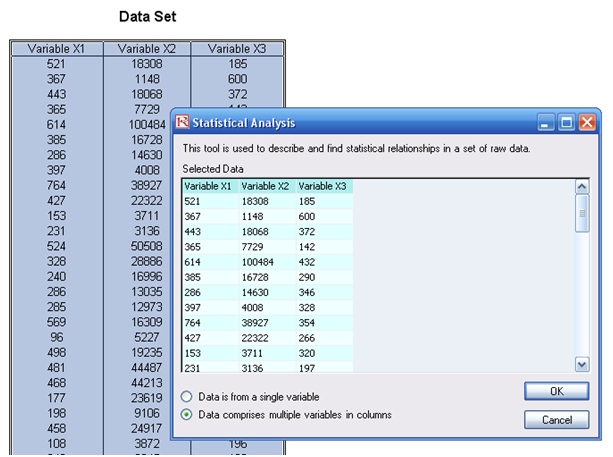
Figure 12.54: Running the Statistical Analysis Tool
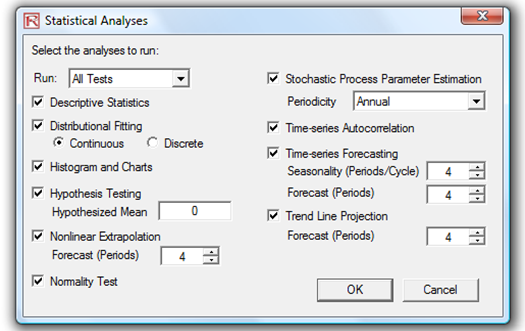
Figure 12.55: Statistical Tests
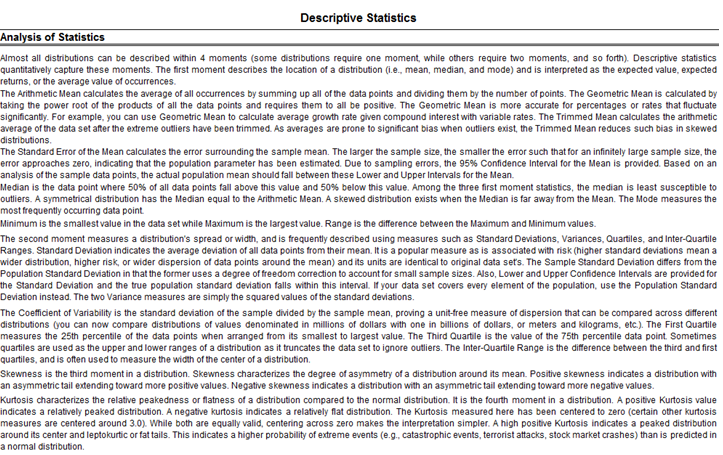
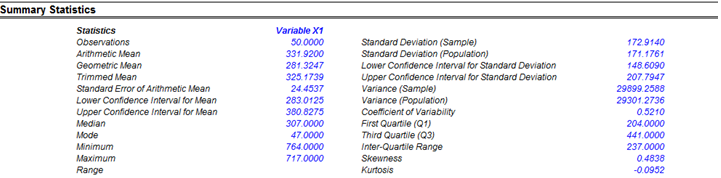
Figure 12.56: Sample Statistical Analysis Tool Report
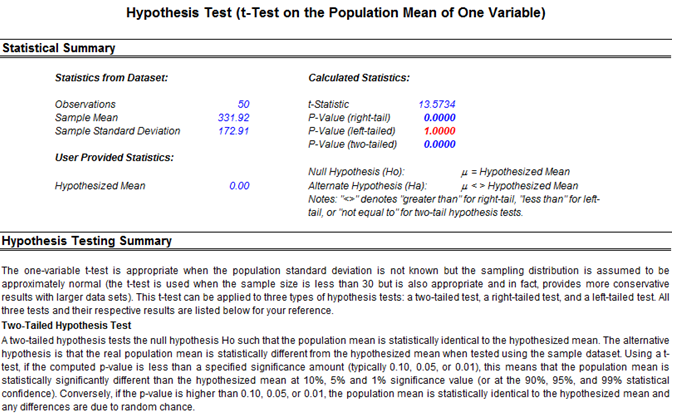
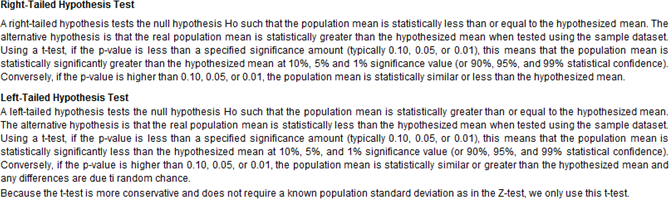
Figure 12.57: Sample Statistical Analysis Tool Report (Hypothesis Testing of One Variable)
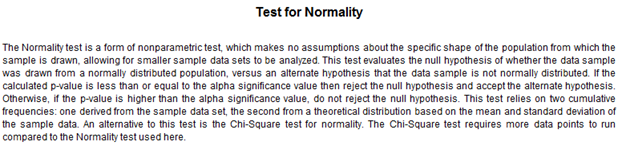
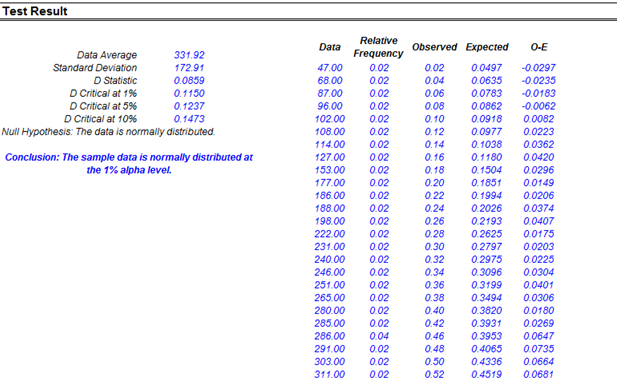
Figure 12.58: Sample Statistical Analysis Tool Report (Normality Test)
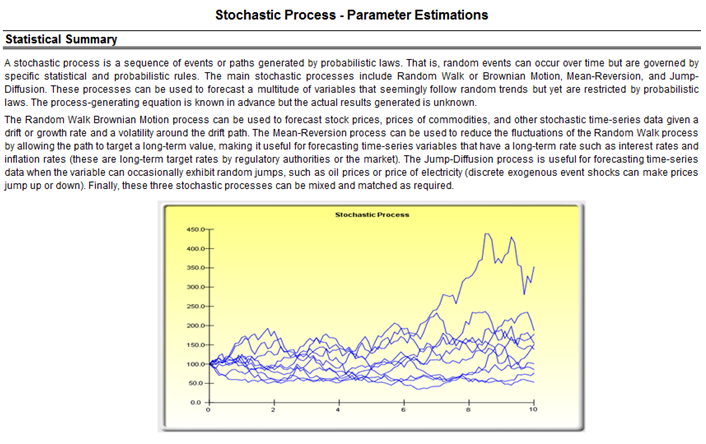
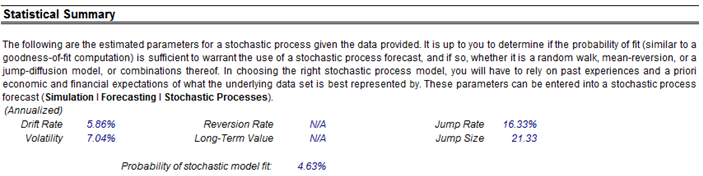
Figure 12.59: Sample Statistical Analysis Tool Report (Forecasting)

