Knowledge Center | Step-by-Step Procedures
In the Knowledge Center (see Figures 9.7, 9.8, and 9.9), you will find quick getting started guides and sample procedures that are straight to the point to assist you in quickly getting up to speed in using the software. Click on the Previous and Next buttons to navigate from slide to slide or to view the Getting Started Videos. While these sessions are meant to provide a quick overview to help you get started with using PEAT, they do not substitute for years of experience or the technical knowledge required in the Certified in Quantitative Risk Management (CQRM) programs.
The Step-by-Step Procedures (Figure 9.7) highlights some quick getting started steps in a self-paced learning environment that is incorporated within the PEAT software. Navigate to this subtab within the Knowledge Center and click on the Previous and Next buttons to navigate from slide to slide. There are short descriptions above each slide, and key elements of the slide are highlighted in yellow for quick identification.
Knowledge Center | Basic Project Economics Lessons
The Basic Project Economic Lessons (Figure 9.8) provide an overview tour of some common concepts involved with cash flow analysis and project economic analysis such as the computations of NPV, IRR, MIRR, PI, ROI, PP, DPP, and so forth.
Knowledge Center | Getting Started Videos
Click on any one of the Getting Started Videos (Figure 9.9) to watch a short description and hands-on examples of how to run one of the sections within this PEAT software. The first quick getting started video is preinstalled with the software while the rest of the videos will have to be downloaded at first viewing. Make sure you have a good Internet connection to view these online videos.
TIPS on Knowledge Center
- The Knowledge Center files (videos, slides, and figures) are available in the installation path’s three subfolders: Lessons, Videos, and Procedures. You can access the raw files directly or modify/update these files, and the updated files will show in the software tool’s Knowledge Center the next time you restart the software.
- Use the existing files (e.g., file type such as *.BMP or *.WMV as well as the pixel size of figures) as a guide to the relevant file specifications you can use when replacing any of these original Knowledge Center files.
- If you wish to edit the text shown in the Knowledge Center, you can edit the *.XML files in the three subfolders, and the next time the software is started, the updated text will be shown.
- The *.WMV (Windows Media Video) file format is preferred as all Windows-based computers can run the video without any additional need for Video Codec installations. This file format is small in size and, hence, more portable when implementing it in the PEAT software tool installation build, such that you can still e-mail the installation build without the need for uploading to an FTP site. There are no minimum or maximum size limitations to this file format.
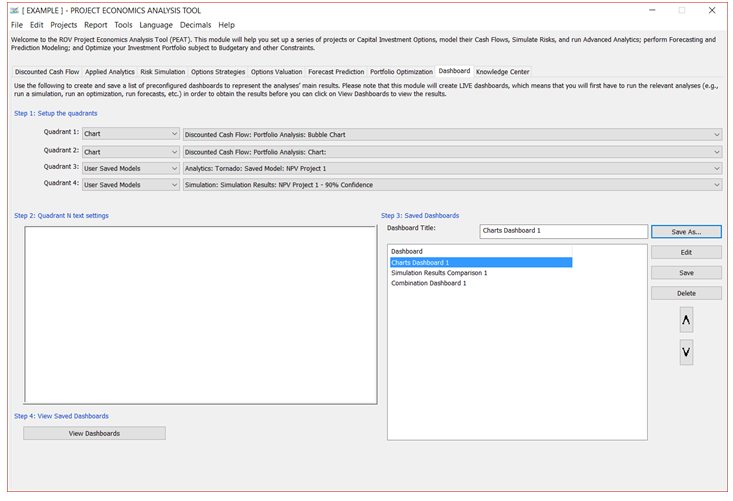
Figure 9.4 – Dashboard Settings
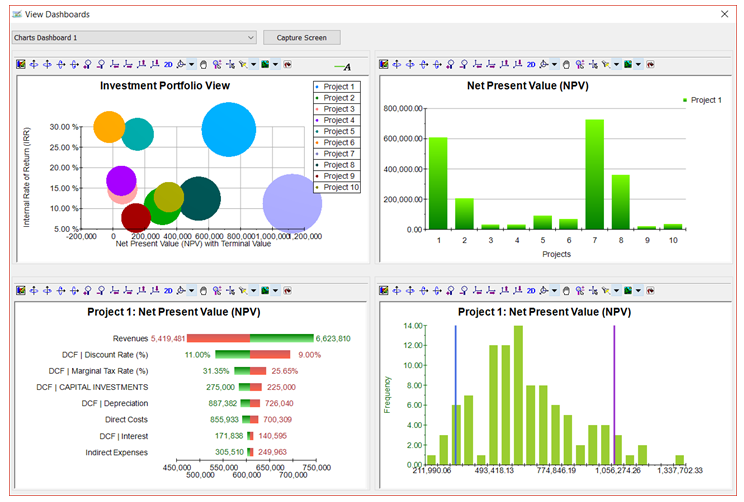
Figure 9.5 – Management Dashboards (1)
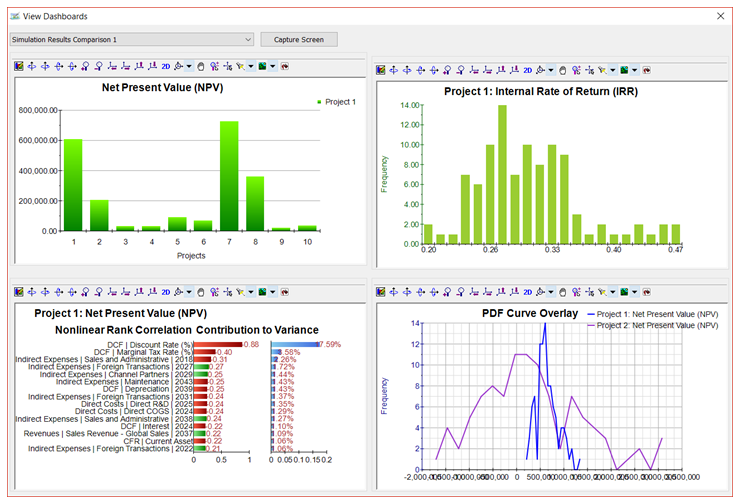
Figure 9.6 – Management Dashboards (2)
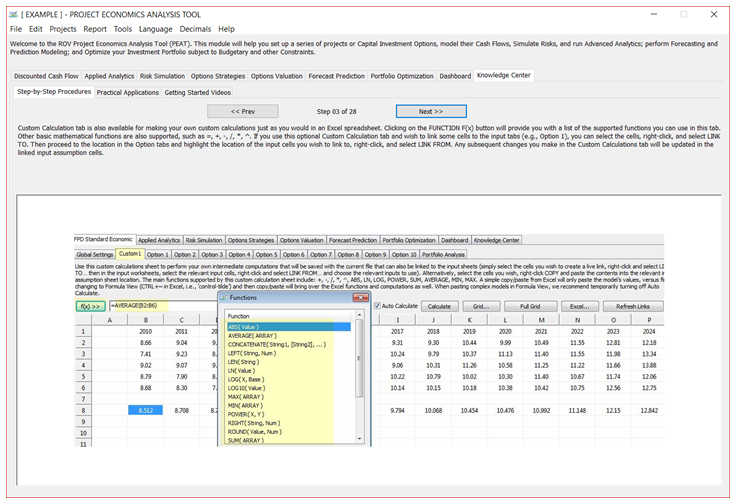
Figure 9.7 – Knowledge Center: Step-by-Step Procedures

Figure 9.8 – Knowledge Center: Basic Project Economic Lessons
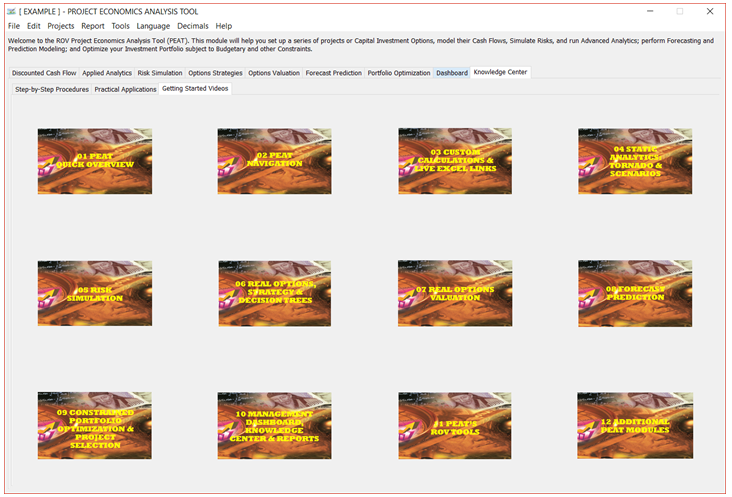
Figure 9.9 – Knowledge Center: Getting Started Videos

