Sometimes, just qualitative risk event information needs to be saved and archived, without the need to create any divisions or segmentation, thereby bypassing the Risk Settings and Risk Register completely. This is where the PEAT ERM’s Risk Engagement section comes in handy. Multiple Risk Engagements can be created in a single file where each of the following subsections has multiple Risk Elements: Pre-Engagement Risks, Engagement Risks, Lessons Learned, and Custom Risk Register as seen in Figures 2.22–2.25. By archiving these qualitative risk aspects, a Risk Library can be generated and historical risks can be analyzed over time.
In each of these four sections, the top sections are identical. For instance, each section can be Customized in terms of the column and category headers. Multiple rows of qualitative data can be entered or pasted into the data grid and saved as a dataset. Multiple datasets can be created and saved. Reports can also be generated for the active dataset. Finally, right-clicking on the tab names provides the ability to Rename, Add a New Tab, or Duplicate the existing tab. For instance, the default tab name of Pre-Engagement can be changed to something more appropriate if required.
The following provides a quick compare and contrast of the four sections.
- Pre-Engagement. Qualitative notes and comments can be entered, with three levels of Risk Criteria (Figure 2.22). This subsection allows up to three levels of risk elements to be identified and categorized.
- Engagement. Qualitative notes and comments can be similarly entered, but this subsection also allows the ability to enter a numerical value for Likelihood (L) and Impact (I), and the KRI is automatically computed (Figure 2.23).
- Lessons Learned. Qualitative notes and comments can be entered in a free-flowing format, without the need for any risk criteria levels or likelihood and impact inputs (Figure 2.24).
- Custom Risk Register. This subsection can be a mix of the traditional Risk Register and a more customized free-flowing dataset (Figure 2.25). Its Custom Category button can be used to add the traditional items such as Risk Item, which will automatically update the Category and Division columns.
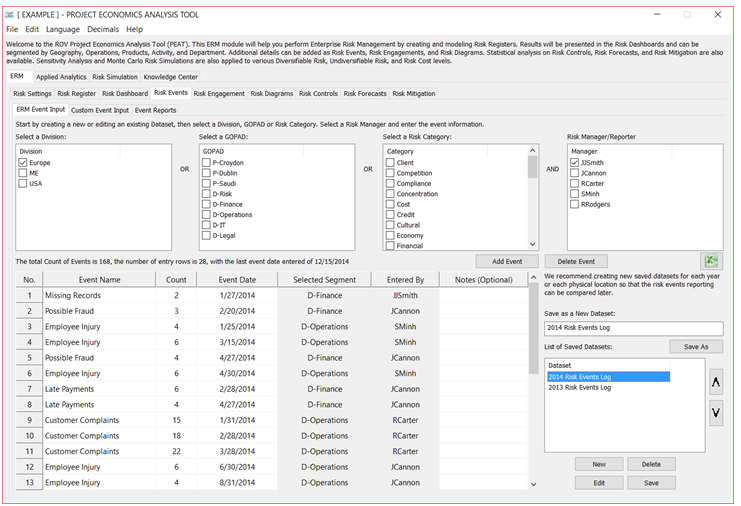
Figure 2.18: Risk Events Data Entry and Archive
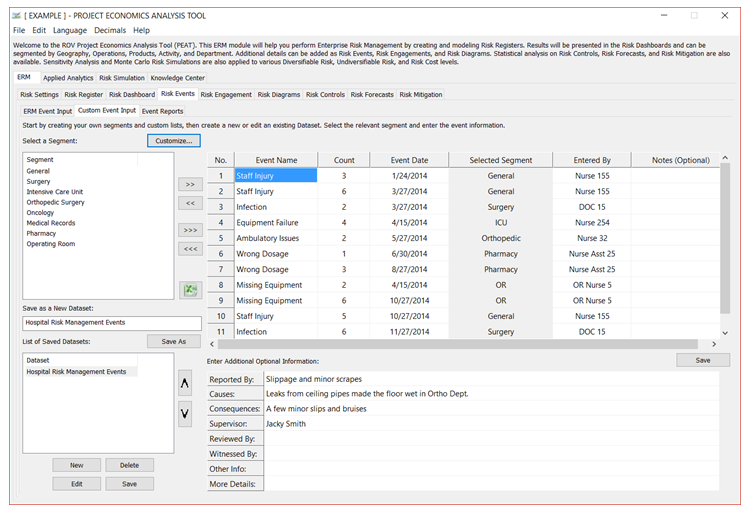
Figure 2.19: Risk Events Custom Event Input
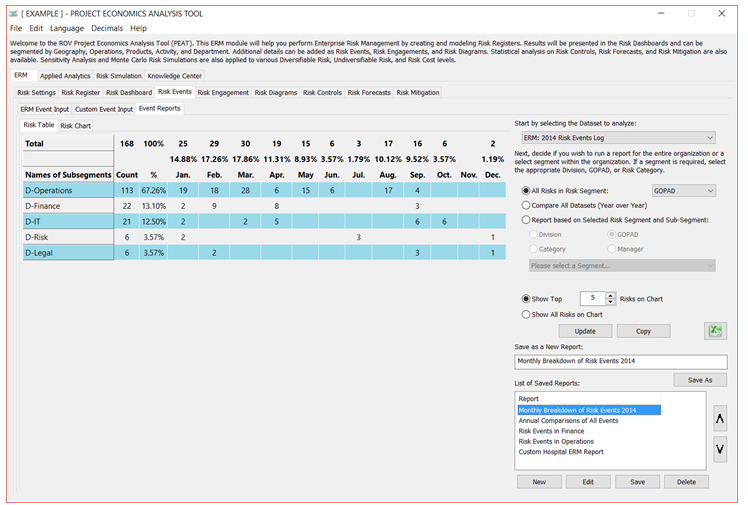
Figure 2.20: Risk Events Data Table
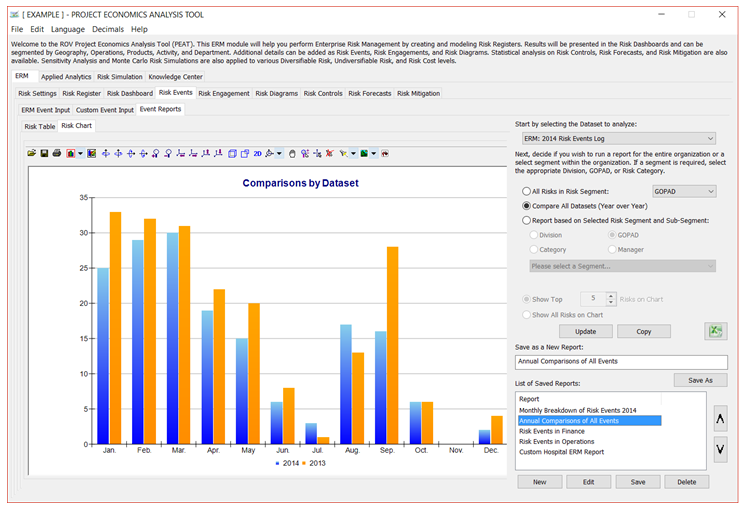
Figure 2.21: Risk Events Charts
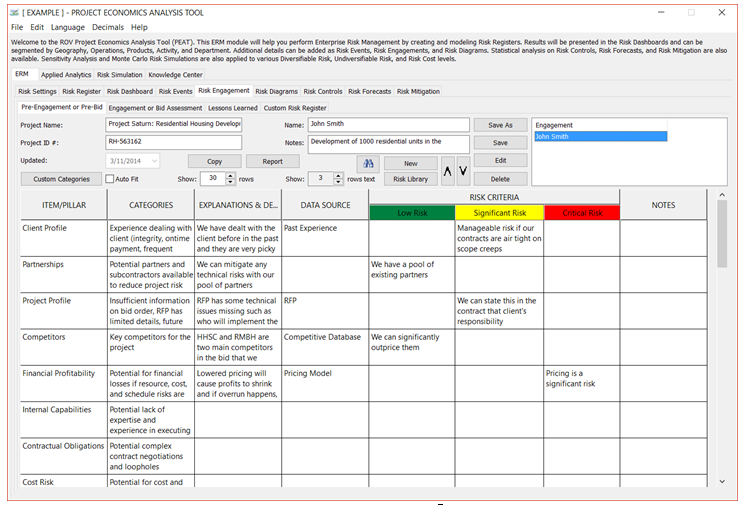
Figure 2.22: Risk Engagement: Pre-Engagement, Engagement Assessment, and Lessons Learned
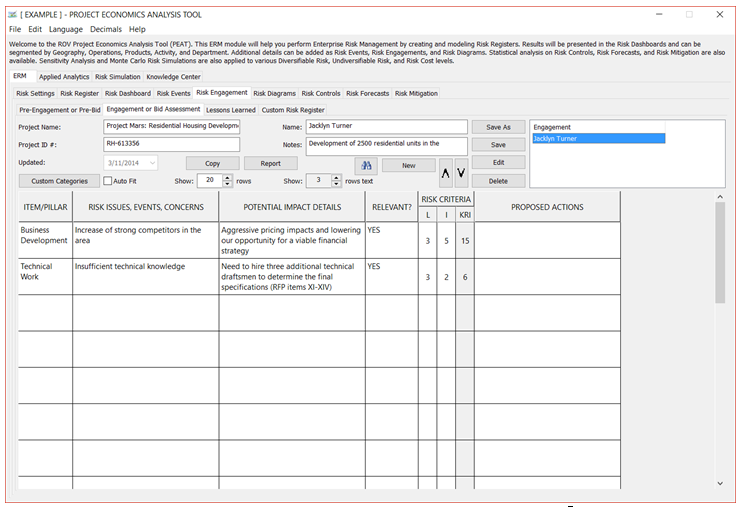
Figure 2.23: Risk Engagement: Engagement Assessment

Figure 2.24: Risk Engagement: Lessons Learned

Figure 2.25: Risk Engagement: Custom Risk Register

